To help ensure that you don't lose your files, you should back them up regularly. You can set up automatic backups or manually back up your files at any time.
If you like to create Disk Backup in this Disk you install your window if you create backup of this disk then any time you restore your window.
for creating a disk back up you open my computer and go to the disk properties for create backup.
Step-01
Open My computer
Step-02
Go the Disk Properties
Step-03
Click on tools Menu
Step-04
Open Back up now
Step-05
Open Set up Backup
Step-06
Then you See Below option
Where you save your backup depends on the hardware that you have available and the information you are saving on your backup. For the most flexibility, I recommend that you save your backup on an external hard drive.
The following table lists the types of backup destinations that Windows Backup supports and the advantages and disadvantages of each.
- Internal hard drives
Hard drives are relatively inexpensive and aren't affected if you have a problem with your operating system. You can even install the drive in another computer if you buy a new computer and you still want to use the disk for backups.
- External hard drives
An external hard drive can easily be attached to your computer using a USB port.
- Writeable CDs or DVD
Many newer computers have CD or DVD burners installed in them. CDs and DVDs are relatively inexpensive and are easy to find in most department and electronics stores.You can store the CDs or DVDs in a location that is separate from your computer, such as a fireproof safe.
- USB flash drives
USB flash drives are relatively inexpensive and can hold a fair amount of data. To save a backup on a flash drive, it must be able to hold more than 1 GB.
- Network locations
If your computer is on a network, a shared folder or drive on the network can be a convenient place to save your backup as they don't require you to have storage space on your computer.
Step-07
Select any one when you save your backup file.
Step-08
Click on Next
Step-09
I you like to change the Backup Schedule then click on Change Schedule.
Step-10
Click ok and then click Save setting and run backup.
Step-11
Then you see
Step-12
Click on Backup Now
Step-13
Your Backup Start


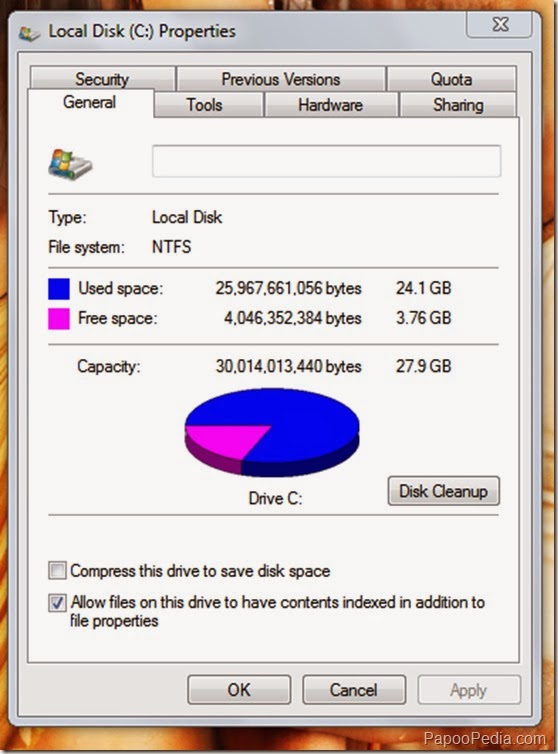







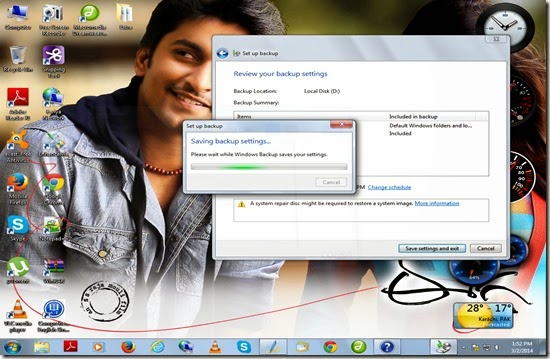



No comments:
Post a Comment